-
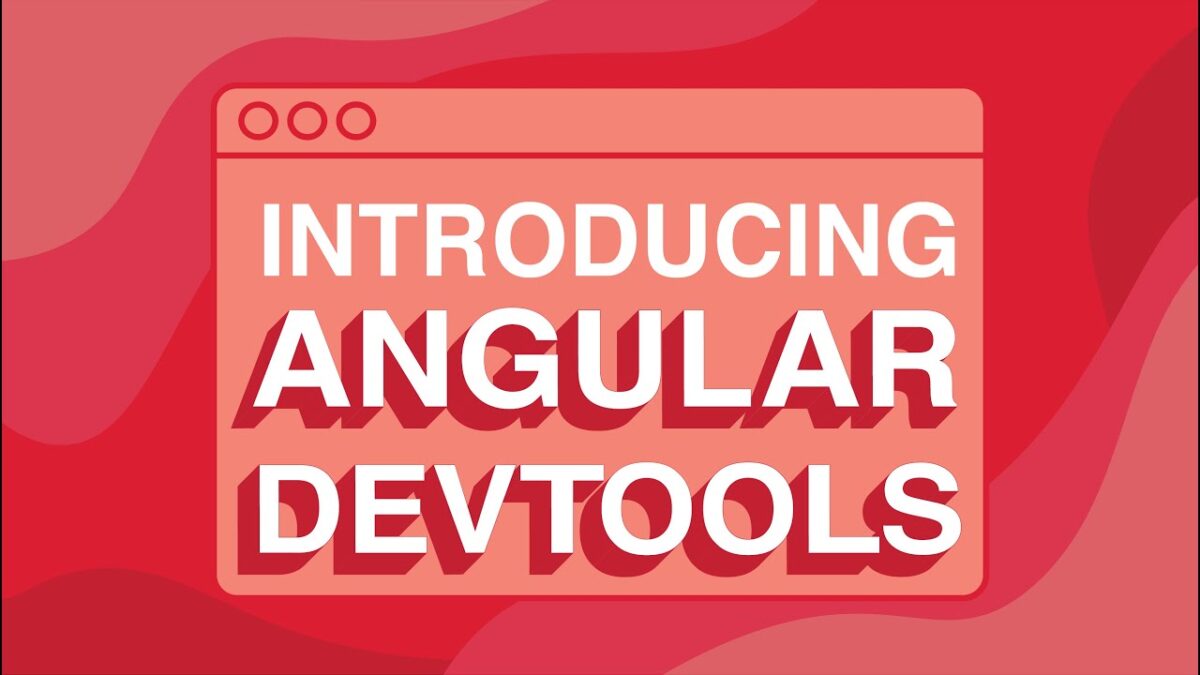
Exploring the Angular DevTools Extension: A Beginner’s Guide
•
Reading Time: 4 minutes In this blog post, we will explore some of the key features of the Angular DevTools extension and how they can be used to improve the development process.
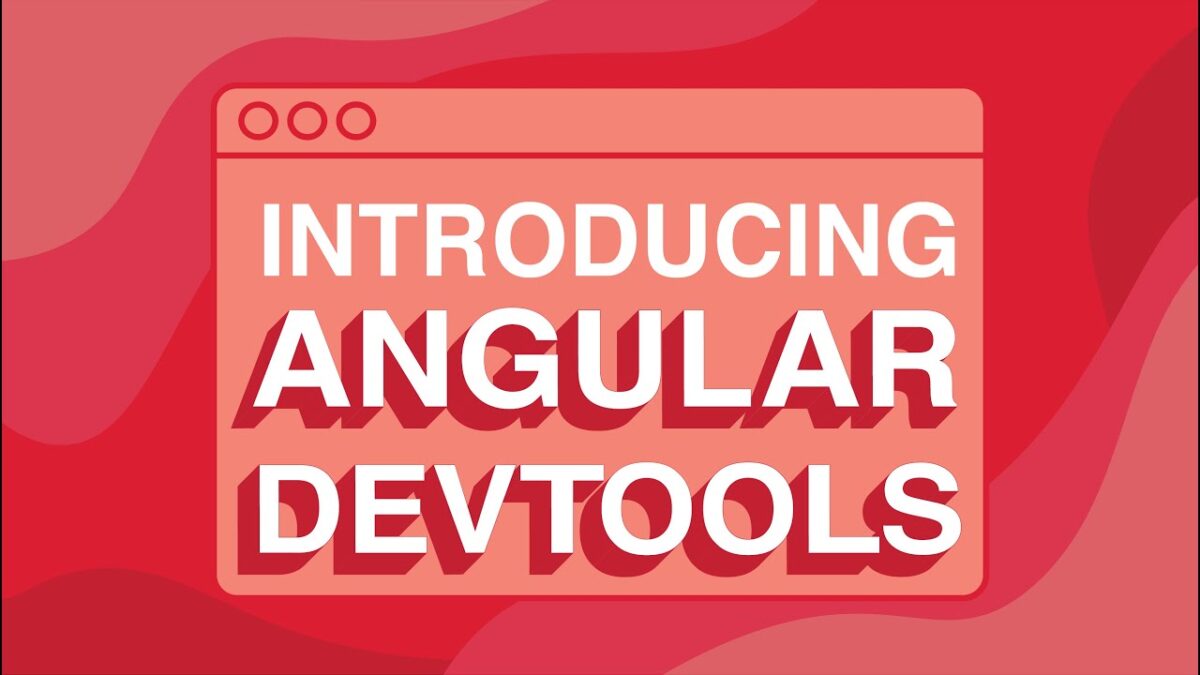
•
Reading Time: 4 minutes In this blog post, we will explore some of the key features of the Angular DevTools extension and how they can be used to improve the development process.