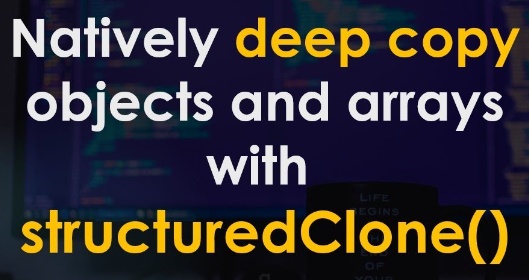-
TypeScript or JavaScript? Which One is Right for Your Project?
•
Reading Time: 3 minutes TypeScript versus JavaScript. Both languages are used extensively in modern web development, but they have their own unique features and use cases. So, let’s dive into it and find out when to use TypeScript and when to use JavaScript.
-
The Ultimate Front-End Tech Stack Learning Path
•
Reading Time: 3 minutes Are you ready to embark on a bumpy, yet fun, journey of learning JavaScript? If so, buckle up, and let’s get started! This blog is part one of the series – The Ultimate Front-End Tech Stack Learning Path. Learning JavaScript can initially seem daunting, but it can be an exciting…
-
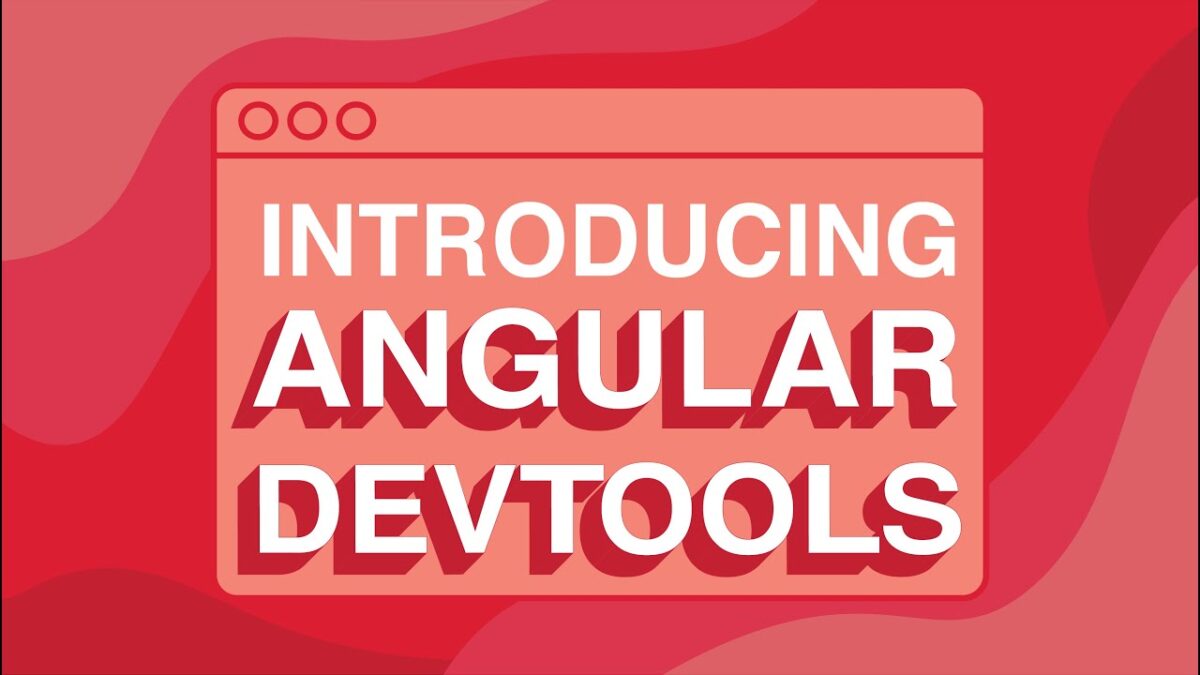
Exploring the Angular DevTools Extension: A Beginner’s Guide
•
Reading Time: 4 minutes In this blog post, we will explore some of the key features of the Angular DevTools extension and how they can be used to improve the development process.